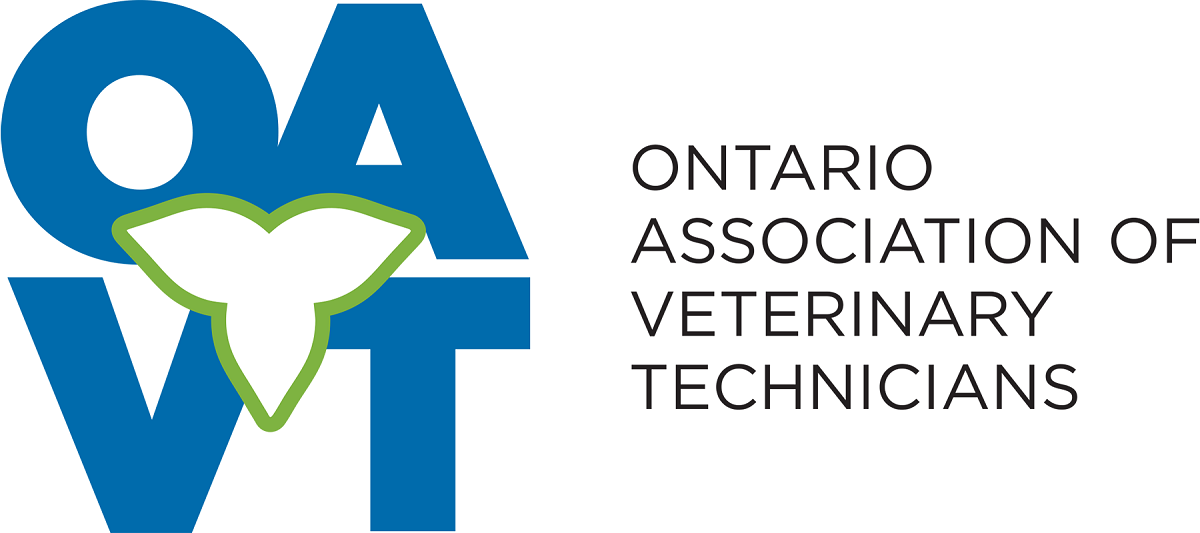Posting a Job Ad FAQs
Posting a job ad FAQs
Here you can find the most common questions about the OAVT’s job posting process. Use the links below to quickly access a topic.
Logging in and Your Job Ad Account
If you are posting for the first time, you need to create a new user account. Do not use the “Member Login” but go to the “Jobs” tab for posting a job ad and set up your account. As you are posting your first ad, your new user account will be created.
You cannot create a job posting in your OAVT member’s account. You need to create a new user account in the Job Board and it will be separate from your Member account.
Please go to the Jobs tab on the website for posting a job ad and setting up your account. As you are posting your first job ad, your new user account will be created.
Yes, you can use the same email address for both your Membership and Job Board Accounts. However, you cannot access them in the same areas. When logging into your OAVT membership, please use the “Members Log In.” If you are looking to post, modify, view your job ads, you need to go to the “Job Board” tab to log in.
When you post your first job ad, you will start the process of creating
your job ad account. Please follow the instructions of the “First Time Submitting” or watch our “How To” video on the “Job” dashboard.
Creating your account will be a two-step process. The first step will be part of the job submission where you will type in the email address for the account.
Once the job ad is submitted, you will receive an email from WordPress on behalf of OAVT to finalize your job ad account. Please check your junk mail if you don’t see it.
Please check your junk mail for an email from WordPress on OAVT’s behalf. This will contain a link for you to use to finalize your account and password setup. If you still haven’t received it, please contact oavt@oavt.org for further assistance.
Posting a job ad
Please watch our “How To” video on the Job Dashboard or follow the instructions below. Your first time posting a job ad will also start the process of setting up your new account.
Setting up your account will be a two-step process. The first step will be part of the job ad posting where you will set up the email address you want to use for your account.
The second part will be to finalize the account setup and password, once you have submitted the posting. Don’t forget to read the Job Posting Terms and Conditions. Once you have started the process, you have implied that you have read and agree to them.
- Go to www.oavt.org.
- Go to Jobs tab.
- Click on “Post a Job Ad.”
- Read the “Job Board Terms and Conditions.”
- Use the back arrow to return to the web page once you have read the “Terms and Conditions.”
- Click on “Submit a Job Ad.”
- Choose a Job Ad package and click on “Listing details.”
You will be brought to the “Submit a Job Ad” page, follow the steps below:
- In the “Your Email” box, type in the email address that you want to use as your user email account which may be different than the email you want members to submit their applications/resumes. You will have an opportunity farther down the page to put in a different email address for these. The next set of steps are about posting the actual job ad.
- Complete the rest of your job posting details, starting with the “Job Title” of the position you are hiring for.
- Choose “Draft” if you want to save your information to review later or choose “Preview” to submit now.
- The preview page allows you to see how the job ad will look on the live site. Click “Edit Listing” to go back and make changes, if you are happy with your job ad, click on “Submit Listing.”
- Fill out the billing information and select “Place Order.”
- You can print the confirmation page for your records. You will also get an email from us on the order. Please check your junk mail if you don’t see it right away.
- OAVT Staff will review your post before it is added to the live site.
- You will also receive an email from WordPress to create a password for your new user account for the job ad board. Please follow the link in the email. Further instructions for this are below for finalizing your account and password setup.
Once you have completed your first job submission you will receive an email from WordPress on how to finalize setting up your User account and password. Please check your junk mail if you don’t see it right away.
- Follow the link in the email.
- Create a new password or use the generated password in the box below marked “New Password.”
- Click on “Reset Password.”
- Confirmation will pop up that the password has been reset.
- Click on “log in.”
- Type in your email address and type in the new password you have created or copied.
- You will be brought to your new account dashboard. From here you will be able to change your password, add and modify job postings, and view and print your receipts”
Using the Job Board
All job postings will be reviewed by our staff before they are approved and posted to the job board. They will be reviewed during regular OAVT office hours Mon- Fri, between 9 a.m. to 2 p.m. They generally will be posted within 24 hours. However, if they are submitted after 2 p.m. on a Friday, they will not be reviewed until Monday. If you do not see your posting within 48 hours during the week, please check your email, including junk mail, to see if we have contacted you for further follow-up on your posting.
Yes, you will be able to resubmit/relist your current or expired job ads.
- Go to the job tab on the main page.
- Go down to “My Job Ads.” You should see your job ads there or it will ask you to log in.
- Look for your job ads history.
- Hover over the job you want to extend/resubmit to see the option to “relist” it.
- Click on relist. This will bring you to the submit job ad page.
- Choose the package you want, either standard or featured.
- Click on “listing details.”
All your information from the ad will now be auto-filled for you.
- Edit as needed.
- Click on “preview.”
- Click “submit listing.”
If you find that you have two job ads in your cart, this is because the system is remembering a previous order you had tried to place. To clear the one job ad charge:
- Click “view cart” tab.
- Click on the “x” to clear one of the orders.
- Click “proceed to check out” to finish your order.
Please note, Featured Job Ads will always be displayed first regardless of when they were posted. You may have to go further down the page to find your ad. The “location” search engine is word sensitive.
When posting your job ad, you can include your job location. Leaving the location field blank will result in your job not being searchable by location. You are able to put in multiple locations and are not limited to choosing a predetermined area. For example, if you entered, “Mississauga, GTA, Central Ontario” into the location field when posting your ad, searching any one of these locations would bring up your ad.
If you have already submitted your ad and need to modify it, you can do this on the OAVT website:
- Click the “Jobs” menu drop down.
- Select the “My Job Ads.”
- Follow the prompt to log into the account that posted your job. All your active and expired ads will be visible here.
- Find the ad you want to modify.
- Click on “modify” and resubmit for it to be reviewed and reposted.
- Check your email, including junk mail, to see if we have contacted you for further follow-up on your posting.
You can relist/duplicate/modify/mark position filled, with your current or expired job ads through the job portal.
- Go to the “Job” tab on the main page.
- Access your job postings from the job tab.
- Select “My Job Ads.” It will bring you to your job dashboard that includes a listing of all your job postings .
You may need to log into your account if nothing is showing. As soon as you hover over any of your jobs (active or expired) it will give the options of what you can do, i.e. modify/relist/duplicate etc. Relist is for expired ads and duplicate for current ones if you want to repost.
Click on “relist or duplicate’” and this will bring you to the “Submit a Job Ad” page.
- Choose the package you want, either standard or premium.
- Click on “Listing Details.”
All your information from the ad will now be auto-filled for you.
- Edit as needed.
- Click on “Preview.”
- Click on “Submit Listing.”
Go to the “Job Tab.”
- Click on “My Job Ads.”
- On the job board dashboard, click on “My Account Page” (you may need to log in).
- Go to the invoices in the left tab.
- You will be able to view each invoice to print/download.
How do I become an RVT
Whether you are an Ontario student or internationally trained graduate, learn about the five steps it takes to become a Registered Veterinary Technician.
Job Board
Search through Ontario’s #1 source for animal healthcare jobs. New jobs are posted daily.
RVT Registry
The official Registry of Ontario’s Registered Veterinary Technicians. All RVTs in good standing can be found in this searchable Registry.